
Library
Accessing the Library
There are two ways to access your library. The first is when you open Motion.page; you will be greeted with a popup window with the library of your animations listed on the right side, conveniently grouped into folders and grouped by your website pages.
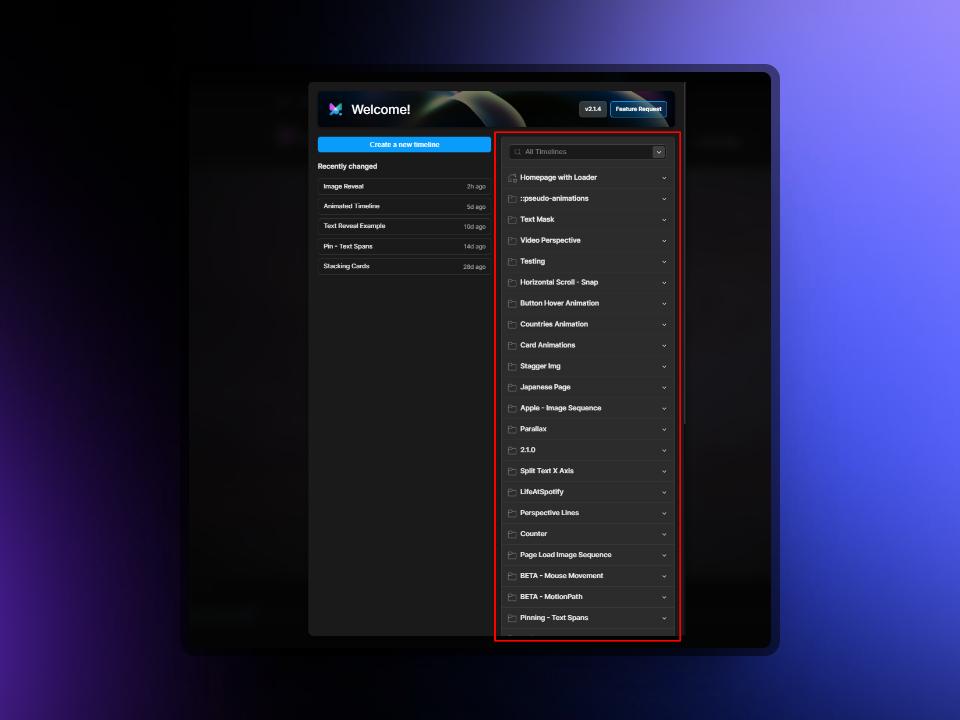
The library on initial load will show here on the right.
The second method is to simply click on the library tab right from the Motion.page builder. This will be visible when you're actively working on an animation (after the initial popup box).
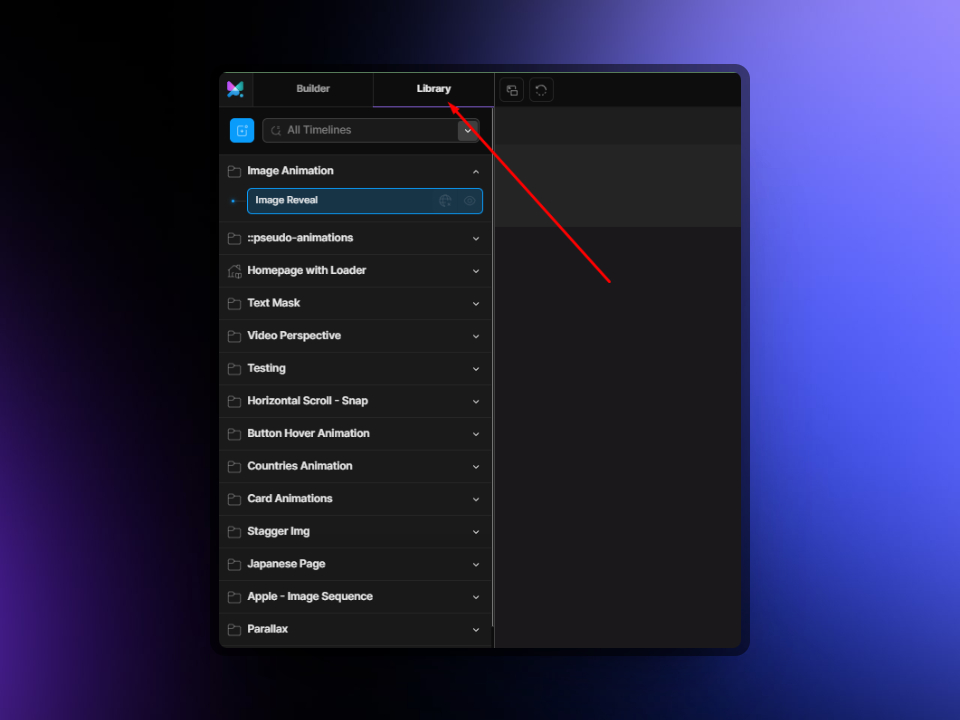
Controls from Library
Clicking on a group will expand it and show all of the timelines that you have created for it. Motion.page conveniently allows you to control whether or not to load those timelines globally, or disable the timeline right from the library view.
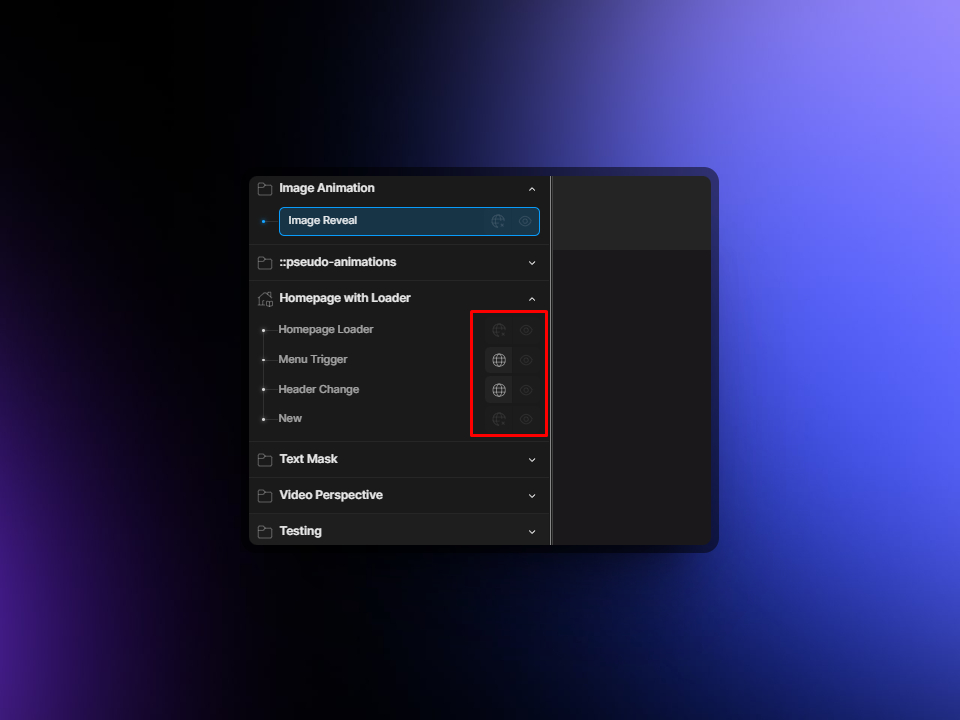
Icons on the left allow you to make it a global animation, and the icons on the right allow you to disable the animation.
Import/Export Library
Another nice feature is the ability to Export All - useful if you would like to reuse your animations across different websites.
Simply click on the Export All button at the bottom of the library list to export all of your saved timelines.
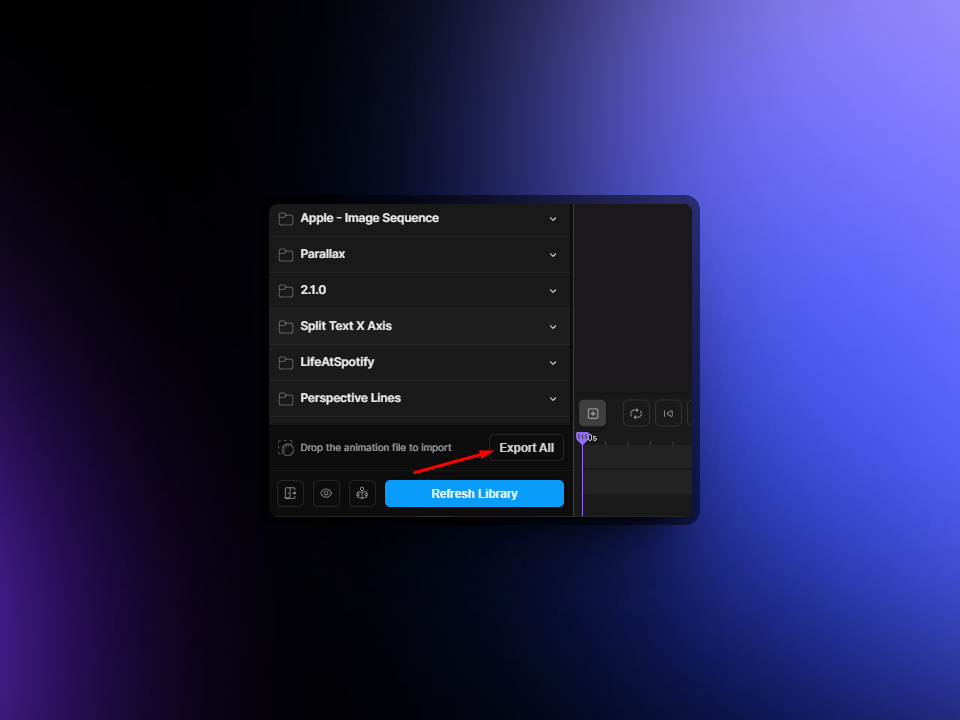
Clicking this button will export a file which contains data for all of your animations.
To import, simply drag the exported file into the same area. Once finished, you may need to refresh your library by clicking the blue button to see the newly imported timelines.

